Office Snapshots provides approved users that are associated with our brand partners the ability to update their brand and product pages while logged in.
How to Update Brand & Product Pages
On both the brand profile and product listings, users will see a pencil (pictured below) in the corner of each section that they are able to edit.
![]() Users can click this pencil to edit both text and imagery
Users can click this pencil to edit both text and imagery
Brand Profile

Users can update the Brand Description (B), Brand URL (C), and Brand Cover Image (D) using the pencils:
- The Brand Description (B) should be 50-100 words describing the brand
- The Brand URL (C) should be the website for your brand
- The Brand Cover Image (D) should be 500×500, jpg/png, cropped
The Brand Name (A) must be updated by an Office Snapshots team member.
Product Pages

Users can update Product Description (B), Product URL (D), Product Thumbnail (E), and Product Imagery (F) using the pencils:
- The Product Description (B) should be 50-100 words describing the product
- The Product URL (C) should link to the brand website where visitors can learn more about this product
- The Product Thumbnail (E) is a featured image that will be used on the brand profile as well as the contextual tags. A brand profile looks best when the thumbnails are all the same look (i.e. white sweep)
- The Product Imagery (F) is a gallery that you can click into to see more of the product as installations or with details. The images should be at least 2400x1600px, jpg. A product gallery typically has 4-12 images.
The Product Name (A) or any new products, must be updated/added by an Office Snapshots team member.
**If you are wanting to add a new product by replacing an existing product, email an Office Snapshots team member first so we can add a skeleton of the new product for your team to update.
Uploading Images:
Product Gallery
When clicking the pencil on a product gallery this box will appear:
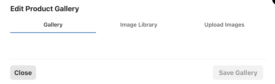
To add imagery, click “Upload Images” and this will display for uploading images as well as guidelines for sizing, etc. (Ideal image dimension: 1600px x 1200px; Maximum file size: 2MB; Accepted Files: jpg, jpeg):
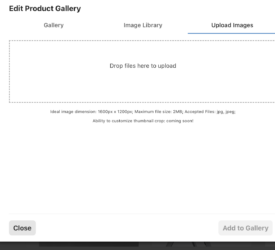
Once uploaded, click on “Image Library” to select images for the gallery then click ‘Add to Gallery’. Under “Gallery”, you can reorder, crop, and save the images for the product page gallery.
Product Thumbnail
When images are in the product library, you will also be able to upload and/or select an image for the Product Thumbnail. This image can also be cropped as it is a 500×500 image.
Brand Cover Image:
The Brand Cover Image is a separate image library from the products and will need to be uploaded the same way from the pencil next to the image on the Brand Profile. This image can also be cropped to 500×500 if needed.